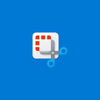Application for Screen Capture
Application for Screen Capture
Vote: (8 votes)
Program license: Trial version
Developer: SEASoftware
Version: 2.8
Works under: Windows
Vote:
Program license
(8 votes)
Trial version
Developer
Version
SEASoftware
2.8
Works under:
Windows
Pros
- Flexible auto-capture intervals
- Discrete operation in hidden mode
- Multiple screen capture types
- Support for multi-monitor setups
- Automatic file name organization
- Automated cleaning of old screenshots
- Customizable settings and hotkeys
- Event logging for capture tracking
Cons
- Limited editing features post-capture
- May be too complex for users seeking only simple screenshot tools
Seamless Screenshot Capturing with ScreenMaster
ScreenMaster, a robust and intuitive tool for Windows, streamlines the process of taking screenshots. This software stands out for its comprehensive functionality that caters to both casual and power users who require meticulous screen capture sequences.
Automatic and Manual Screenshot Methods
The essential feature of ScreenMaster is the auto screenshot capture which operates on flexible intervals ranging from 1 second to 1 hour. Thus, whether you're monitoring an application over time or gathering periodic evidence of your system's performance, ScreenMaster delivers consistently.
Unlike traditional methods, the software advances the art of capturing screens by offering several key capture types: full screen, active window, or a user-specified rectangular area. This precision enables users to target the exact content needed without further editing, a strong efficiency benefit.
Discretion and Accessibility
ScreenMaster's discretion is another of its strengths. It can function in a hidden mode, not showing up in the taskbar or tray, thereby enabling users to conduct unobtrusive monitoring or capturing without signaling any screen activity. Specially useful in a professional environment, this spy mode feature of ScreenMaster ensures a level of surveillance for projects requiring stealth.
Moreover, the software's system tray menu offers high accessibility and rapid captures. This convenience aligns well with those who may need to rapidly react and capture fleeting on-screen moments.
Dual Monitor Support and File Management
Accommodating set-ups with multiple monitors, ScreenMaster is flexible for extended desktops, ensuring no part of your virtual workspace is unreachable.
Automatic assigning of filenames to screenshots, whether by sequential numbering or date-time, ensures a clean, transparent organization of captured content. Additionally, the option for daily subfolders organizes your captures in auto mode, streamlining the archival process and keeping your folders uncluttered.
Storage and Cleaning
The software doesn't just capture but also thoughtfully manages the post-capture phase. Saving options extend to local or network folders available in popular formats like JPG, BMP, PNG, and even to the clipboard. With user-defined image quality and the choice of archiving into zip files, ScreenMaster proves its adaptability to various storage preferences.
An often overlooked but critical feature is the old screenshot automatic cleaning. This helps manage disk space by purging obsolete captures based on user-specified rules, ensuring efficiency in storage maintenance.
Customization and Event Logging
ScreenMaster shines in customization, providing hotkeys for instantaneous capturing and personal or global system setting configurations to accommodate different user levels, from individuals to teams.
Event logging is a feature highlighting the software's attention to detail, maintaining a record of captures that can be critical for tracking usage and patterns during monitoring activities.
Conclusion
ScreenMaster's diverse capabilities make it a solid choice for users seeking a rich suite of screen capturing tools. It's an especially compelling option for professionals who need a discreet and organized way to monitor screen activity.
Pros
- Flexible auto-capture intervals
- Discrete operation in hidden mode
- Multiple screen capture types
- Support for multi-monitor setups
- Automatic file name organization
- Automated cleaning of old screenshots
- Customizable settings and hotkeys
- Event logging for capture tracking
Cons
- Limited editing features post-capture
- May be too complex for users seeking only simple screenshot tools